Expense claims in Xero
Expense claims allow you or your employees to submit details of their spending direct to Xero and you can even include photos of receipts. The photo not only allows you to be sure the money has been spent for the right reasons, but also acts as your record for tax purposes.
The easiest way to add expense claims is to use the Xero app on either a phone or tablet. This will allow staff who are out and about to submit claims and lowers the chances of lost receipts!
You can also make claims using the desktop version of Xero. To add a new expense claim while on Dashboard you will see a window called Expense Claims. Alternatively, you can access expense claims by going to Accounts > Expense Claims
Click on New/Add Receipt and this screen will appear:
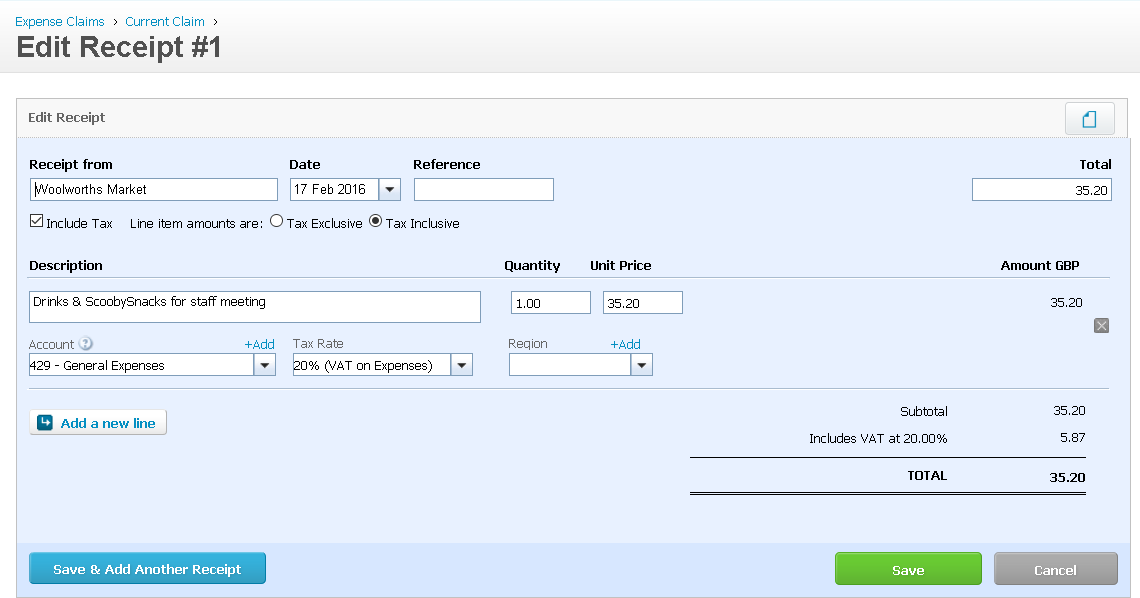
In Receipt from, enter the company stated on your receipt (e.g Tesco fuel/ Costa). The date will be the date that is shown on your receipt (or date you did the mileage) not the date you are inputting the claim.
Enter a description that is logical for the transaction and then enter the quantity (e.g. miles driven)
Then choose the account you wish to post the transaction to (e.g. miles driven would go to Motor Vehicle expenses etc.) Add the VAT element of what you are posting.
Click Save.
To submit the expense claim for approval, simply click the Submit for Approval.
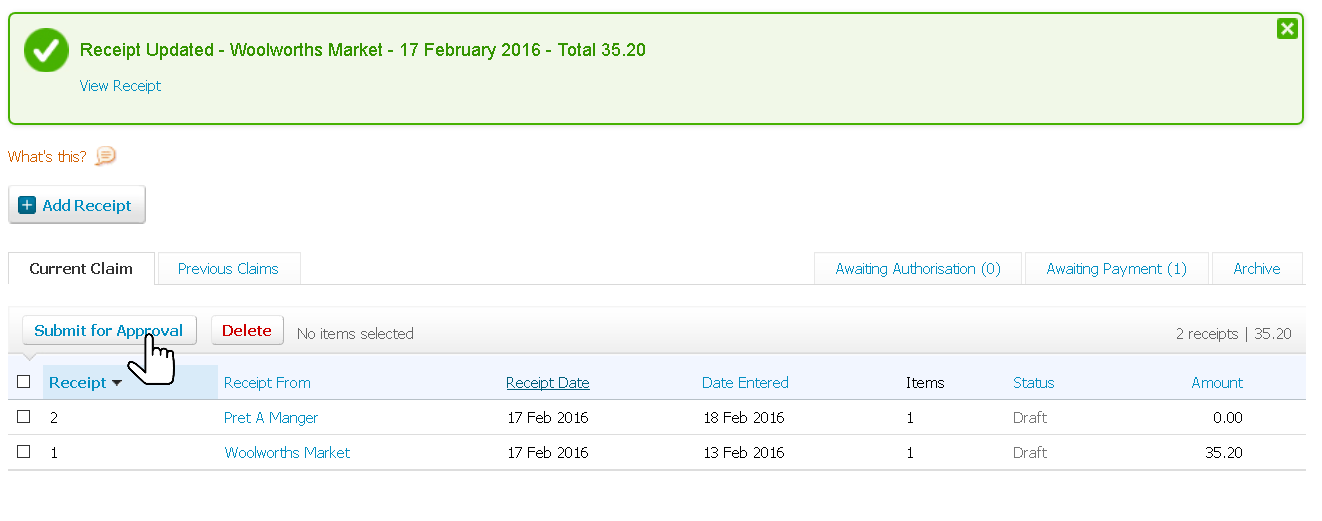
Go back to Xero Guidance home page.
